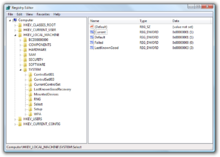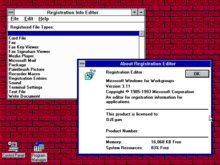- Windows Registry
-
The Windows Registry is a hierarchical database that stores configuration settings and options on Microsoft Windows operating systems. It contains settings for low-level operating system components as well as the applications running on the platform: the kernel, device drivers, services, SAM, user interface and third party applications all make use of the registry. The registry also provides a means to access counters for profiling system performance.
When first introduced with Windows 3.1, the Windows registry's primary purpose was to store configuration information for COM-based components. With the introduction of Windows 95 and Windows NT, its use was extended to tidy up the profusion of per-program INI files that had previously been used to store configuration settings for Windows programs.[1][2]
Contents
Rationale
.INI files stored each program's settings into a text file, often located in a shared location that did not allow for user-specific settings in a multi-user scenario. By contrast, the Windows registry stores all application settings in one central repository and in a standardized form. This offers several advantages over INI files.[2][3] Since file parsing is done much more efficiently with a binary format, it may be read from or written to more quickly than an INI file. As well, strongly typed data can be stored in the registry, as opposed to the text information stored in INI files. This is a benefit when editing keys manually using regedit, the built-in Windows registry editor. Because user-based registry settings are loaded from a user-specific path rather than from a read-only system location, the registry allows multiple users to share the same machine, and also allows programs to work for less privileged users. Backup and restoration is also simplified as the registry can be accessed over a network connection for remote management/support, including from scripts, using the standard set of APIs, as long as the Remote Registry service is running and firewall rules permit this.
The registry has features that improve system integrity, as the registry is constructed as a database and offers database-like features such as atomic updates. If two processes attempt to update the same registry value at the same time, one process's change will precede the other's and the overall consistency of the data will be maintained. Where changes are made to INI files, such race conditions can result in inconsistent data which doesn't match either attempted update. Windows Vista and later operating systems provide transactional updates to the registry by means of the Kernel Transaction Manager, extending the atomicity guarantees across multiple key and/or value changes, with traditional commit-abort semantics. (Note however that NTFS provides such support for the file system as well, so the same guarantees could, in theory, be obtained with traditional configuration files.)
Criticism
While offering improvements over application-specific .INI files, the organization and implementation of the registry also has potential problems:
- Installers and uninstallers become more complex when applications rely on Registry configuration settings that need to be created by installation applications, because these Registry settings cannot be transferred by copying the application files that comprise the application. Use of the Registry by non-COM based applications is optional; .NET applications use a configuration file instead of the Registry. Some other operating systems (e.g., Apple's Mac OS X and preceding iterations) also support installation through simple file copy.[4]
- Because information required for loading device drivers is stored in the registry,[5] a damaged System registry can stop device drivers from loading, leading to loss of functionality or inability of the Windows system to boot, and forcing a user to utilize the last known configuration in order to successfully boot, if available.
- The parts of the registry may have to be kept in sync with the file system (e.g., deleting a COM-based application from the file system rather than uninstalling it may leave associated configuration items entries in the registry if the application is legacy and does not use side-by-side registry-free configuration.[6])
- Applications that make use of the registry to store and retrieve their settings may be unsuitable for use on portable devices used to carry applications from one system to another. Similarly, it is often not possible to copy installed applications that use the Registry to another computer. This means that software usually has to be reinstalled from original media after a computer upgrade or rebuild, or each of COM components manually re-registered. Registration-free COM addresses this problem and Application virtualization attempts to work around it.
- The centralized nature of the registry creates interdependencies between applications and system components that undermine the engineering principle of modular design. Any process with sufficient privileges can delete or modify configuration data associated with other programs or system components and thereby potentially cause them to fail.
Structure
Keys and values
The registry contains two basic elements: keys and values.
Registry keys are similar to folders — in addition to values, each key can contain subkeys, which may contain further subkeys, and so on. Keys are referenced with a syntax similar to Windows' path names, using backslashes to indicate levels of hierarchy. Each subkey has a mandatory name, which is a non-empty string that cannot contain any backslash, and whose letter case is insignificant.
The hierarchy of registry keys can only be accessed from a known root key handle (which is anonymous but whose effective value is a constant numeric handle) that is mapped to the content of a registry key preloaded by the kernel from a stored "hive", or to the content of a subkey within another root key, or mapped to a registered service or DLL that provide access to its contained subkeys and values.
E.g. HKEY_LOCAL_MACHINE\Software\Microsoft\Windows refers to the subkey "Windows" of the subkey "Microsoft" of the subkey "Software" of the HKEY_LOCAL_MACHINE root key.
There are seven predefined root keys, traditionally named according to their constant handles defined in the Win32 API, or by synonymous abbreviations (depending on applications):
- HKEY_LOCAL_MACHINE or HKLM
- HKEY_CURRENT_CONFIG or HKCC (only in Windows 9x/Me and NT-based versions of Windows)
- HKEY_CLASSES_ROOT or HKCR
- HKEY_CURRENT_USER or HKCU
- HKEY_USERS or HKU
- HKEY_PERFORMANCE_DATA (only in NT-based versions of Windows, but invisible in the Windows Registry Editor)
- HKEY_DYN_DATA (only in Windows 9x/Me, and visible in the Windows Registry Editor)
Like other files and services in Windows, all registry keys may be restricted by access control lists (ACLs), depending on user privileges, or on security tokens acquired by applications, or on system security policies enforced by the system (these restrictions may be predefined by the system itself, and configured by local system administrators or by domain administrators). Different users, programs, services or remote systems may only see some parts of the hierarchy or distinct hierarchies from the same root keys.
Registry values are name/data pairs stored within keys. Registry values are referenced separately from registry keys. Each registry value stored in a registry key has a unique name whose letter case is not significant. The Windows API functions that query and manipulate registry values take value names separately from the key path and/or handle that identifies the parent key. Registry values may contain backslashes in their name but doing so makes them difficult to distinguish from their key paths when using some legacy Windows Registry API functions (whose usage is deprecated in Win32).
The terminology is somewhat misleading, as each registry key is similar to an associative array, where standard terminology would refer to the name part of each registry value as a "key". The terms are a holdout from the 16-bit registry in Windows 3, in which registry keys could not contain arbitrary name/data pairs, but rather contained only one unnamed value (which had to be a string). In this sense, the entire registry was like a single associative array where the registry keys (in both the registry sense and dictionary sense) formed a hierarchy, and the registry values were all strings. When the 32-bit registry was created, so was the additional capability of creating multiple named values per key, and the meanings of the names were somewhat distorted.[7] For compatibility with the previous behavior, each registry key may have a "default" value, whose name is the empty string.
Each value can store arbitrary data with variable length and encoding, but which is associated with a symbolic type (defined as a numeric constant) defining how to parse this data. The standard types are :
List of standard registry value types Type ID Symbolic type name Meaning and encoding of the data stored in the registry value 0 REG_NONE No type (the stored value, if any) 1 REG_SZ A string value, normally stored and exposed in UTF-16LE (when using the Unicode version of Win32 API functions), usually terminated by a null character 2 REG_EXPAND_SZ An "expandable" string value that can contain environment variables, normally stored and exposed in UTF-16LE, usually terminated by a null character 3 REG_BINARY Binary data (any arbitrary data) 4 REG_DWORD / REG_DWORD_LITTLE_ENDIAN A DWORD value, a 32-bit unsigned integer (numbers between 0 and 4,294,967,295 [232 – 1]) (little-endian) 5 REG_DWORD_BIG_ENDIAN A DWORD value, a 32-bit unsigned integer (numbers between 0 and 4,294,967,295 [232 – 1]) (big-endian) 6 REG_LINK A symbolic link (UNICODE) to another registry key, specifying a root key and the path to the target key 7 REG_MULTI_SZ A multi-string value, which is an ordered list of non-empty strings, normally stored and exposed in UTF-16LE, each one terminated by a null character, the list being normally terminated by a second null character. 8 REG_RESOURCE_LIST A resource list (used by the Plug-n-Play hardware enumeration and configuration) 9 REG_FULL_RESOURCE_DESCRIPTOR A resource descriptor (used by the Plug-n-Play hardware enumeration and configuration) 10 REG_RESOURCE_REQUIREMENTS_LIST A resource requirements list (used by the Plug-n-Play hardware enumeration and configuration) 11 REG_QWORD / REG_QWORD_LITTLE_ENDIAN A QWORD value, a 64-bit integer (either big- or little-endian, or unspecified) (Introduced in Windows 2000) Hives
The Registry comprises a number of logical sections, or "hives"[8] (the word hive constitutes an in-joke).[9] Hives are generally named by their Windows API definitions, which all begin "HKEY". They are frequently abbreviated to a three- or four-letter short name starting with "HK" (e.g. HKCU and HKLM). Technically, they are predefined handles (with known constant values) to specific keys that are either maintained in memory, or stored in hive files stored in the local filesystem and loaded by the system kernel at boot time and then shared (with various access rights) between all processes running on the local system, or loaded and mapped in all processes started in a user session when the user logs on the system.
The HKEY_LOCAL_MACHINE (local machine-specific configuration data) and HKEY_CURRENT_USER (user-specific configuration data) nodes have a similar structure to each other; user applications typically look up their settings by first checking for them in "HKEY_CURRENT_USER\Software\Vendor's name\Application's name\Version\Setting name", and if the setting is not found, look instead in the same location under the HKEY_LOCAL_MACHINE key[citation needed]. However, the converse may apply for administrator-enforced policy settings where HKLM may take precedence over HKCU. The Windows Logo Program has specific requirements for where different types of user data may be stored, and that the concept of least privilege be followed so that administrator-level access is not required to use an application.[Note 1][10]
HKEY_LOCAL_MACHINE (HKLM)
Abbreviated HKLM, HKEY_LOCAL_MACHINE stores settings that are specific to the local computer.[11]
The key located by HKLM is actually not stored on disk, but maintained in memory by the system kernel in order to map there all other subkeys. Applications cannot create any additional subkeys. On NT-based versions of Windows, this key contains four subkeys, "SAM", "SECURITY", "SYSTEM", and "SOFTWARE", that are loaded at boot time within their respective files located in the %SystemRoot%\System32\config folder. A fifth subkey, "HARDWARE", is volatile and is created dynamically, and as such is not stored in a file (it exposes a view of all the currently detected Plug-and-Play devices). On Windows Vista and above, a sixth subkey is mapped in memory by the kernel and populated from boot configuration data (BCD).
- The "HKLM\SAM" key usually appears as empty for most users (unless they are granted access by administrators of the local system or administrators of domains managing the local system). It is used to reference all "Security Accounts Manager" (SAM) databases for all domains into which the local system has been administratively authorized or configured (including the local domain of the running system, whose SAM database is stored a subkey also named "SAM": other subkeys will be created as needed, one for each supplementary domain). Each SAM database contains all builtin accounts (mostly group aliases) and configured accounts (users, groups and their aliases, including guest accounts and administrator accounts) created and configured on the respective domain, for each account in that domain, it notably contains the user name which can be used to log on that domain, the internal unique user identifier in the domain, a cryptographic hash of each user's password for each enabled authentication protocol, the location of storage of their user registry hive, various status flags (for example if the account can be enumerated and be visible in the logon prompt screen), and the list of domains (including the local domain) into which the account was configured.
- The "HKLM\SECURITY" key usually appears empty for most users (unless they are granted access by users with administrative privileges) and is linked to the Security database of the domain into which the current user is logged on (if the user is logged on the local system domain, this key will be linked to the registry hive stored by the local machine and managed by local system administrators or by the builtin "System" account and Windows installers). The kernel will access it to read and enforce the security policy applicable to the current user and all applications or operations executed by this user. It also contains a "SAM" subkey which is dynamically linked to the SAM database of the domain onto which the current user is logged on.
- The "HKLM\SYSTEM" key is normally only writable by users with administrative privileges on the local system. It contains information about the Windows system setup, data for the secure random number generator (RNG), the list of currently mounted devices containing a filesystem, several numbered "HKLM\SYSTEM\Control Sets" containing alternative configurations for system hardware drivers and services running on the local system (including the currently used one and a backup), a "HKLM\SYSTEM\Select" subkey containing the status of these Control Sets, and a "HKLM\SYSTEM\CurrentControlSet" which is dynamically linked at boot time to the Control Set which is currently used on the local system. Each configured Control Set contains:
- an "Enum" subkey enumerating all known Plug-and-Play devices and associating them with installed system drivers (and storing the device-specific configurations of these drivers),
- a "Services" subkey listing all installed system drivers (with non device-specific configuration, and the enumeration of devices for which they are instanciated) and all programs running as services (how and when they can be automatically started),
- a "Control" subkey organizing the various hardware drivers and programs running as services and all other system-wide configuration,
- a "Hardware Profiles" subkey enumerating the various profiles that have been tuned (each one with "System" or "Software" settings used to modify the default profile, either in system drivers and services or in the applications) as well as the "Hardware Profiles\Current" subkey which is dynamically linked to one of these profiles.
- The "HKLM\SOFTWARE" subkey contains software and Windows settings (in the default hardware profile). It is mostly modified by application and system installers. It is organized by software vendor (with a subkey for each), but also contains a "Windows" subkey for some settings of the Windows user interface, a "Classes" subkey containing all registered associations from file extensions, MIME types, Object Classes IDs and interfaces IDs (for OLE, COM/DCOM and ActiveX), to the installed applications or DLLs that may be handling these types on the local machine (however these associations are configurable for each user, see below), and a "Policies" subkey (also organized by vendor) for enforcing general usage policies on applications and system services (including the central certificates store used for authentifying, authorizing or disallowing remote systems or services running outside of the local network domain).
- The "HKLM\SOFTWARE\Wow6432Node" key is used by 32-bit applications on a 64-bit Windows OS, and is equivalent but separate to "HKLM\SOFTWARE". The key path is transparently presented to 32-bit applications by WoW64 as HKLM\SOFTWARE[12] (in a similar way that 32-bit applications see %SystemRoot%\Syswow64 as %SystemRoot%\System32)
HKEY_CURRENT_CONFIG (HKCC)
Abbreviated HKCC, HKEY_CURRENT_CONFIG contains information gathered at runtime; information stored in this key is not permanently stored on disk, but rather regenerated at boot time. It is a handle to the key "HKEY_LOCAL_MACHINE\System\CurrentControlSet\Hardware Profiles\Current", which is initially empty but populated at boot time by loading one of the other subkeys stored in "HKEY_LOCAL_MACHINE\System\CurrentControlSet\Hardware Profiles".
HKEY_CLASSES_ROOT (HKCR)
Abbreviated HKCR, HKEY_CLASSES_ROOT contains information about registered applications, such as file associations and OLE Object Class IDs, tying them to the applications used to handle these items. On Windows 2000 and above, HKCR is a compilation of user-based HKCU\Software\Classes and machine-based HKLM\Software\Classes. If a given value exists in both of the subkeys above, the one in HKCU\Software\Classes takes precedence.[13] The design allows for either machine- or user-specific registration of COM objects. The user-specific classes hive, unlike the HKCU hive, does not form part of a roaming user profile.
HKEY_USERS (HKU)
Abbreviated HKU, HKEY_USERS contains subkeys corresponding to the HKEY_CURRENT_USER keys for each user profile actively loaded on the machine, though user hives are usually only loaded for currently logged-in users.
HKEY_CURRENT_USER (HKCU)
Abbreviated HKCU, HKEY_CURRENT_USER stores settings that are specific to the currently logged-in user.[14] The HKCU key is a link to the subkey of HKEY_USERS that corresponds to the user; the same information is accessible in both locations. On Windows NT-based systems, each user's settings are stored in their own files called NTUSER.DAT and USRCLASS.DAT inside their own Documents and Settings subfolder (or their own Users sub folder in Windows Vista and above). Settings in this hive follow users with a roaming profile from machine to machine.
HKEY_PERFORMANCE_DATA
This key provides runtime information into performance data provided by either the NT kernel itself, or running system drivers, programs and services that provide performance data. This key is not stored in any hive and not displayed in the Registry Editor, but it is visible through the registry functions in the Windows API, or in a simplified view via the Performance tab of the Task Manager (only for a few performance data on the local system) or via more advanced control panels (such as the Performances Monitor or the Performances Analyzer which allows collecting and logging these data, including from remote systems).
HKEY_DYN_DATA
This key is used only on Windows 95, Windows 98 and Windows Me.[15] It contains information about hardware devices, including Plug and Play and network performance statistics. The information in this hive is also not stored on the hard drive. The Plug and Play information is gathered and configured at startup and is stored in memory.[16]
Editing
Manual editing
The Windows registry can be edited manually using programs such as regedit.exe and on older versions of Windows, regedt32.exe, although these tools do not expose some of registry's metadata such as the last modified date. They also implement workarounds in code that allow Registry keys to be renamed, as the underlying APIs do not support this capability.
As a careless change could cause irreversible damage, a backup of the registry before editing is recommended by Microsoft.
A simple implementation of the current registry tool appeared in Windows 3.x, called the "Registration Info Editor" or "Registration Editor". This was basically just a database of applications used to edit embedded OLE objects in documents.
Windows 9x operating systems included REGEDIT.EXE which could be used in Windows and also in real mode MS-DOS.[17] Windows NT introduced permissions for Registry editing. Windows NT 4.0 and Windows 2000 were distributed with both the Windows 9x REGEDIT.EXE program and Windows NT 3.x's REGEDT32.EXE program. There were several differences between the two editors on these platforms:
- REGEDIT.EXE had a left-side tree view that begins at "My Computer" and lists all loaded hives. REGEDT32.EXE had a left-side tree view, but each hive had its own window, so the tree displays only keys.
- REGEDIT.EXE represented the three components of a value (its name, type, and data) as separate columns of a table. REGEDT32.EXE represented them as a list of strings.
- REGEDIT.EXE supported right-clicking of entries in a tree view to adjust properties and other settings. REGEDT32.EXE required all actions to be performed from the top menu bar.
- REGEDIT.EXE supported searching for key names, values, or data throughout the entire registry, whereas REGEDT32.EXE only supported searching for key names in one hive at a time.
- Earlier versions of REGEDIT.EXE did not support editing permissions. Therefore, on those early versions, only REGEDT32.EXE could access the full functionality of an NT registry. REGEDIT.EXE in Windows XP and above supports editing permissions.
- REGEDIT.EXE only supported string (REG_SZ), binary (REG_BINARY), and DWORD (REG_DWORD) values. REGEDT32.EXE supported those, plus expandable string (REG_EXPAND_SZ) and multi-string (REG_MULTI_SZ). Attempting to edit unsupported key types with REGEDIT.EXE on Windows 2000 or Windows NT 4.0 would result in irreversible conversion to a supported type.[18]
Windows XP was the first system to integrate these two programs into one, adopting the old REGEDIT.EXE interface and adding the REGEDT32.EXE functionality. The differences listed above are not applicable on Windows XP and newer systems; REGEDIT.EXE is the improved editor, and REGEDT32.EXE is deprecated. On Windows XP and above, the Registry Editor also supports multiple instances if the -m switch is specified.
The Registry Editor allows users to perform the following functions:
- Creating, manipulating, renaming and deleting registry keys, subkeys, values and value data
- Importing and exporting .REG files, exporting data in the binary hive format
- Loading, manipulating and unloading registry hive format files (Windows NT-based systems only)
- Setting permissions based on ACLs (Windows NT-based systems only)
- Bookmarking user-selected registry keys as Favorites
- Finding particular strings in key names, value names and value data
- Remotely editing the registry on another networked computer
It is also possible to edit the registry under Linux using the open source Offline NT Password & Registry Editor to edit the files.[19]
.REG files
.REG files (also known as Registration entries) are text-based human-readable files for exporting and importing portions of the registry. On Windows 2000 and later NT-based operating systems, they contain the string Windows Registry Editor Version 5.00 at the beginning and are Unicode-based. On Windows 9x and NT 4.0 systems, they contain the string REGEDIT4 and are ANSI-based.[20][not in citation given] Windows 9x format .REG files are compatible with Windows 2000 and later NT-based systems. The Registry Editor on Windows on these systems also supports exporting .REG files in Windows 9x/NT format. Data is stored in .REG files in the following syntax:[20]
[<Hive Name>\<Key Name>\<Subkey Name>] "Value Name"=<Value type>:<Value data>
The Default Value of a key can be edited by using @ instead of "Value Name":
[<Hive Name>\<Key Name>\<Subkey Name>] @=<Value type>:<Value data>
String values do not require a <Value type> (see example), but backslashes ("\") need to be written as a double-backslash ("\\").
For example, to add the values "Value A", "Value B", "Value C", "Value D", "Value E", "Value F", "Value G", "Value H" and "Value I" to the HKLM\SOFTWARE\Microsoft key,
Windows Registry Editor Version 5.00 [HKEY_LOCAL_MACHINE\SOFTWARE\Microsoft] "Value A"="<String value data>" "Value B"=hex:<Binary data (as comma-delimited list of hexadecimal values)> "Value C"=dword:<DWORD value integer> "Value D"=hex(7):<Multi-string value data (as comma-delimited list of hexadecimal values)> "Value E"=hex(2):<Expandable string value data (as comma-delimited list of hexadecimal values)> "Value F"=hex(b):<QWORD value (as comma-delimited list of 8 hexadecimal values, in little endian byte order)> "Value G"=hex(4):<DWORD value (as comma-delimited list of 4 hexadecimal values, in little endian byte order)> "Value H"=hex(5):<DWORD value (as comma-delimited list of 4 hexadecimal values, in big endian byte order)> "Value I"=hex(0):
Data from .REG files can be added/merged with the registry by double-clicking these files or using the /s switch in the command line. .REG files can also be used to remove registry data.
To remove a key (and all subkeys, values and data), the key name must be preceded by a minus sign ("-").[20]
For example, to remove the HKLM\SOFTWARE\Microsoft key (and all subkeys, values and data),
[-HKEY_LOCAL_MACHINE\SOFTWARE\Microsoft]
To remove a value (and its data), the values to be removed must have a minus sign ("-") after the equal sign ("=").[20]
For example, to remove only the "Value A" and "Value B" values (and their data) from the HKLM\SOFTWARE\Microsoft key,
[HKEY_LOCAL_MACHINE\SOFTWARE\Microsoft] "Value A"=- "Value B"=-
To remove only the (Default) value of the key HKLM\SOFTWARE\Microsoft (and its data),
[HKEY_LOCAL_MACHINE\SOFTWARE\Microsoft] @=-
Command line editing
The registry can be manipulated in a number of ways from the command line. The
Reg.exeandRegIni.exeutility tools are included in Windows XP and later versions of Windows. Alternative locations for legacy versions of Windows include the Resource Kit CDs or the original Installation CD of Windows.Also, a
.REGfile can be imported from the command line with the following command:RegEdit.exe /s file
The /s means the file will be silent merged to the Registry. If the
/sparameter is omitted the user will be asked to confirm the operation. In Windows 98, Windows 95 and at least some configurations of Windows XP the/sswitch also causesRegEdit.exeto ignore the setting in the registry that allows administrators to disable it. When using the/sswitchRegEdit.exedoes not return an appropriate return code if the operation fails, unlikeReg.exewhich does.RegEdit.exe /e fileexports the whole registry to a
.REGfile, while any ofRegEdit.exe /e file HKEY_CLASSES_ROOT[\<key>]
RegEdit.exe /e file HKEY_CURRENT_CONFIG[\<key>]
RegEdit.exe /e file HKEY_CURRENT_USER[\<key>]
RegEdit.exe /e file HKEY_LOCAL_MACHINE[\<key>]
RegEdit.exe /e file HKEY_USERS[\<key>]export the specified (sub)key only.
The default association for
.REGfiles in many versions of Microsoft Windows.We can use also
Reg.exe. Here is a sample to display the value of the registry value Version:Reg.exe QUERY HKLM\Software\Microsoft\ResKit /v VersionOther command line options include a VBScript or JScript together with CScript, WMI or
WMIC.exeand Windows PowerShell.Registry permissions can be manipulated through the command line using
RegIni.exeand theSubInACL.exetool. For example, the permissions on the HKEY_LOCAL_MACHINE\SOFTWARE key can be displayed using:SubInACL.exe /keyreg HKEY_LOCAL_MACHINE\SOFTWARE /displayPrograms or scripts
The registry can be edited through the APIs of the Advanced Windows 32 Base API Library (advapi32.dll).[21]
List of Registry API functions RegCloseKey RegOpenKey RegConnectRegistry RegOpenKeyEx RegCreateKey RegQueryInfoKey RegCreateKeyEx RegQueryMultipleValues RegDeleteKey RegQueryValue RegDeleteValue RegQueryValueEx RegEnumKey RegReplaceKey RegEnumKeyEx RegRestoreKey RegEnumValue RegSaveKey RegFlushKey RegSetKeySecurity RegGetKeySecurity RegSetValue RegLoadKey RegSetValueEx RegNotifyChangeKeyValue RegUnLoadKey Many programming languages offer built-in runtime library functions or classes that wrap the underlying Windows APIs and thereby enable programs to store settings in the registry (e.g.
Microsoft.Win32.Registryin VB.NET and C#, orTRegistryin Delphi and Free Pascal). COM-enabled applications like Visual Basic 6 can use the WSHWScript.Shellobject. Another way is to use the Windows Resource Kit Tool,Reg.exeby executing it from code,[22] although this is considered poor programming practice.Similarly, scripting languages such as Perl (with
Win32::TieRegistry), Windows Powershell and Windows Scripting Host also enable registry editing from scripts.Locations
The Registry is physically stored in several files, which are generally obfuscated from the user-mode APIs used to manipulate the data inside the Registry. Depending upon the version of Windows, there will be different files and different locations for these files, but they are all on the local machine. The location for system Registry files in Windows NT is \Windows\System32\Config; the user-specific HKEY_CURRENT_USER user registry hive is stored in Ntuser.dat inside the user profile. There is one of these per user; if a user has a roaming profile, then this file will be copied to and from a server at logout and login respectively. A second user-specific Registry file named UsrClass.dat contains COM registry entries and does not roam by default.
Windows NT-based operating systems
Windows NT-based systems store the registry in a binary hive format which can be exported, loaded and unloaded by the Registry Editor in these operating systems. The following system Registry files are stored in %SystemRoot%\System32\Config\:
- Sam – HKEY_LOCAL_MACHINE\SAM
- Security – HKEY_LOCAL_MACHINE\SECURITY
- Software – HKEY_LOCAL_MACHINE\SOFTWARE
- System – HKEY_LOCAL_MACHINE\SYSTEM
- Default – HKEY_USERS\.DEFAULT
- Userdiff – Not associated with a hive. Used only when upgrading operating systems.[23]
The following file is stored in each user's profile folder:
- %UserProfile%\Ntuser.dat – HKEY_USERS\<User SID> (linked to by HKEY_CURRENT_USER)
For Windows 2000, Server 2003 and Windows XP, the following additional user-specific file is used for COM information:
- %UserProfile%\Local Settings\Application Data\Microsoft\Windows\Usrclass.dat (path is localized) – HKEY_USERS\<User SID>_Classes (HKEY_CURRENT_USER\Software\Classes)
For Windows Vista and later, the path was changed to:
- %UserProfile%\AppData\Local\Microsoft\Windows\Usrclass.dat (path is not localized) alias %LocalAppData%\Microsoft\Windows\Usrclass.dat – HKEY_USERS\<User SID>_Classes (HKEY_CURRENT_USER\Software\Classes)
Windows 2000 kept an alternate copy of the registry hives (.ALT) and attempts to switch to it when corruption is detected.[24] Windows XP and Windows Server 2003 do not maintain a System.alt hive because NTLDR on those versions of Windows can process the System.log file to bring up to date a System hive that has become inconsistent during a shutdown or crash. In addition, the %Windir%\Repair folder contains a copy of the system's registry hives that were created after installation and the first successful startup of Windows.
Windows 95, 98, and Me
The registry files are stored in the %WINDIR% directory under the names USER.DAT and SYSTEM.DAT with the addition of CLASSES.DAT in Windows Me. Also, each user profile (if profiles are enabled) has its own USER.DAT file which is located in the user's profile directory in C:\Windows\Profiles\<username>\.
Windows 3.11
The only registry file is called Reg.dat and it is stored in the C:\WINDOWS\ directory.
Backups and recovery
Different editions of Windows have supported a number of different methods to back up and restore the registry of the years, some of which are now deprecated:
- System Restore can back up the registry and restore it as long as Windows is bootable, or from the Windows Recovery Environment starting with Windows Vista.
- NTBackup can back up the registry as part of the System State and restore it. Automated System Recovery in Windows XP can also restore the registry.
- On Windows NT-based systems, the Last Known Good Configuration option in startup menu relinks the HKLM\SYSTEM\CurrentControlSet key, which stores hardware and device driver information.
- Windows 98 and Windows Me include command line (Scanreg.exe) and GUI (Scanregw.exe) registry checker tools to check and fix the integrity of the registry, create up to five automatic regular backups by default and restore them manually or whenever corruption is detected. The registry checker tool backs up the registry, by default, to %Windir%\Sysbckup Scanreg.exe can also run from MS-DOS.
- The Windows 95 CD-ROM included an Emergency Recovery Utility (ERU.exe) and a Configuration Backup Tool (Cfgback.exe) to back up and restore the registry. Additionally Windows 95 backs up the registry to the files system.da0 and user.da0 on every successful boot.
- Windows NT 4.0 included
RDISK.EXE, a utility to back up and restore the entire registry. [25] - The Windows 2000 Resource Kit contained an unsupported pair of utilities called Regback.exe and RegRest.exe for backup and recovery of the Registry.[26]
Policy
Group policy
Windows 2000 and later versions of Windows use Group Policy to enforce Registry settings. Policy may be applied locally to a single computer using gpedit.msc, or to multiple users and/or computers in a domain using gpmc.msc.
Legacy systems
With Windows 95, Windows 98, Windows Me and Windows NT, administrators can use a special file to be merged into the registry, called a policy file (POLICY.POL). The policy file allows administrators to prevent non-administrator users from changing registry settings like, for instance, the security level of Internet Explorer and the desktop background wallpaper. The policy file is primarily used in a business with a large number of computers where the business needs to be protected from rogue or careless users.
The default extension for the policy file is .POL. The policy file filters the settings it enforces by user and by group (a "group" is a defined set of users). To do that the policy file merges into the registry, preventing users from circumventing it by simply changing back the settings. The policy file is usually distributed through a LAN, but can be placed on the local computer.
The policy file is created by a free tool by Microsoft that goes by the filename poledit.exe for Windows 95/Windows 98 and with a computer management module for NT-based systems. The editor requires administrative permissions to be run on systems that uses permissions. The editor can also directly change the current registry settings of the local computer and if the remote registry service is installed and started on another computer it can also change the registry on that computer. The policy editor loads the settings it can change from .ADM files, of which one is included, that contains the settings the Windows shell provides. The .ADM file is plain text and supports easy localisation by allowing all the strings to be stored in one place.
.INI file virtualization
Windows NT kernels support redirection of INI file-related APIs into a virtual file in a Registry location such as HKEY_CURRENT_USER using a feature called "InifileMapping".[27] This functionality was introduced to allow legacy applications written for 16-bit versions of Windows to be able to run under Windows NT platforms on which the System folder is no longer considered an appropriate location for user-specific data or configuration. Non-compliant 32-bit applications can also be redirected in this manner, even though the feature was originally intended for 16-bit applications.
Registry virtualization
Windows Vista has introduced limited Registry virtualization, whereby poorly written applications that do not respect the principle of least privilege and instead try to write user data to a read-only system location (such as the HKEY_LOCAL_MACHINE hive), can be redirected to a more appropriate location, without changing the application itself. The operation is transparent to the application, as it does not know that its Registry operations have been directed elsewhere.
Similarly, application virtualization redirects all of an application's Registry operations to a non-Registry backed location, such as a file. Used together with file virtualization, this approach allows applications to run without being installed on the location machine.
Low integrity processes may also use registry virtualization. For example as Internet Explorer 7 or 8 running in "Protected Mode" on Windows Vista and above will automatically redirect registry writes by ActiveX controls to a sandboxed location in order to frustrate some classes of security exploits.
Lastly, the Application Compatibility Toolkit[28] provides shims that can transparently redirect HKEY_LOCAL_MACHINE or HKEY_CLASSES_ROOT Registry operations to HKEY_CURRENT_USER to address "LUA" bugs that cause applications not to work for limited users.
Equivalents in other operating systems
In contrast to the Windows registry's binary-based database model, some other operating systems use separate plain-text files for daemon and application configuration, but group these configurations together for ease of management.
- Under Unix-like operating systems e.g. Linux that follow the Filesystem Hierarchy Standard, system-wide configuration files (information similar to what would appear in HKEY_LOCAL_MACHINE on Windows) are traditionally stored in files in /etc/ and its subdirectories, or sometimes in /usr/local/etc. Per-user information (information that would be roughly equivalent to that in HKEY_CURRENT_USER) is stored in hidden directories and files (that start with a period/full stop) within the user's home directory. However XDG-compliant applications should refer to the environment variables defined in the Base Directory specification.[29]
- Applications running on Apple Inc.'s Mac OS X operating system typically store settings in property list files which are usually stored in each user's Library folder.
- RISC OS also allows applications to be copied into directories easily, as opposed to the separate installation program that typifies Windows applications. If one wishes to remove the application, it is possible to simply delete the folder belonging to the application.[30] This will often not remove configuration settings which are stored independently from the application, usually within the computer's !Boot structure, in !Boot.Choices, but potentially anywhere on a network fileserver.
- IBM AIX (a Unix variant) uses a registry component called Object Data Manager (ODM). The ODM is used to store information about system and device configuration. An extensive set of tools and utilities provides users with means of extending, checking, correcting the ODM database. The ODM stores its information in several files, default location is /etc/objrepos.
- The GNOME desktop environment uses a registry-like interface called GConf for storing configuration settings for the desktop and applications. However, in GConf, all application settings are stored in separate files, thereby partially eliminating a single point of failure.
- The Elektra Initiative provides an alternative back-end for text configuration files for the Linux operating system, similar to the registry.
- While not an operating system, the Wine compatibility layer, which allows Windows software to run on a Unix-like system, also employs a Windows-like registry as text files in the WINEPREFIX folder: system.reg (HKEY_LOCAL_MACHINE), user.reg (HKEY_CURRENT_USER) and userdef.reg.[31]
See also
- Registry cleaner
- Application virtualization
- LogParser – SQL-like querying of various types of log files
Notes
- ^ When applications fail to execute because they request more privileges than they require (and are denied those privileges), this is known as a limited user application (LUA) bug.
Footnotes
- ^ "Windows 2000 Registry: Latest Features and APIs Provide the Power to Customize and Extend Your Apps". http://msdn.microsoft.com/msdnmag/issues/1100/Registry/. Retrieved 2007-07-19.
- ^ a b "The System Registry". http://msdn.microsoft.com/en-us/library/ms970651.aspx.
- ^ "Windows 95 Architecture Components". Microsoft. http://www.microsoft.com/technet/archive/win95/rk31_arc.mspx?mfr=true. Retrieved 2008-04-29. "The following table shows other difficulties or limitations caused by using INI files that are overcome by using the Registry."
- ^ http://developer.apple.com/tools/installerpolicy.html Installing Applications on OS X: Guidelines for Developers
- ^ http://technet.microsoft.com/en-us/library/cc959506.aspx
- ^ "Registration-Free Activation of COM Components: A Walkthrough"". Leslie Muller/Steve White. July 2005. http://msdn.microsoft.com/en-us/library/ms973913.aspx.
- ^ Raymond Chen, "Why do registry keys have a default value?"
- ^ "Registry hives". http://msdn2.microsoft.com/en-us/library/ms724877.aspx. Retrieved 2007-07-19.
- ^ Chen, Raymond (2011-08-08). "Why is a registry file called a "hive"?". The Old New Thing. http://blogs.msdn.com/b/oldnewthing/archive/2003/08/08/54618.aspx. Retrieved 2011-07-29.
- ^ "Designed for Windows XP Application Specification". Microsoft. 2002-08-20. http://www.microsoft.com/downloads/details.aspx?displaylang=en&FamilyID=209e3d65-f0be-4eef-8602-73bb9bc29d54. Retrieved 2009-04-08.
- ^ "HKEY_LOCAL_MACHINE". Microsoft. 2009. http://technet.microsoft.com/en-us/library/cc959046.aspx. Retrieved 2009-04-08.
- ^ http://msdn.microsoft.com/en-us/library/aa384253(v=vs.85).aspx
- ^ "Description of the Microsoft Windows registry". http://support.microsoft.com/kb/256986. Retrieved 2008-09-25.
- ^ "HKEY_CURRENT_USER". Microsoft. 2009. http://technet.microsoft.com/en-us/library/cc976337.aspx. Retrieved 2009-04-08.
- ^ Description of the HKEY_DYN_DATA Registry Key in Windows 95, Windows 98, and Windows 98 SE
- ^ A Closer Look at HKEY_DYN_DATA
- ^ Using Registry Editor in Real Mode
- ^ Microsoft's Windows 2000 Security Hardening Guide version 1.3, published May 15, 2003
- ^ Offline Registry Editor user manual/doc
- ^ a b c d How to add, modify, or delete registry subkeys and values by using a registration entries (.reg) file
- ^ "Reading and Writing Registry Values with Visual Basic". http://www.windowsdevcenter.com/lpt/a/5016. Retrieved 2007-07-19.
- ^ "REG command in Windows XP". http://www.petri.co.il/reg_command_in_windows_xp.htm. Retrieved 2007-07-19.
- ^ Microsoft Corporation
- ^ "Inside the Registry". http://technet.microsoft.com/en-us/library/cc750583.aspx. Retrieved 2007-12-28.
- ^ How To Backup, Edit, and Restore the Registry in Windows NT 4.0
- ^ "Technical Reference to the Registry: Related Resources". Microsoft. http://technet.microsoft.com/en-us/library/cc939136.aspx. Retrieved 2011-09-09.
- ^ "Chapter 26 - Initialization Files and the Registry". Microsoft. http://www.microsoft.com/technet/archive/ntwrkstn/reskit/26_ini.mspx?mfr=true. Retrieved 2008-03-03.
- ^ "Microsoft Application Compatibility Toolkit 5.0". Microsoft. http://technet.microsoft.com/en-us/appcompat/aa905102.aspx. Retrieved 2008-07-26.
- ^ "XDG Base Directory Specification". http://standards.freedesktop.org/basedir-spec/latest/index.html.
- ^ "RISC OS tour". http://www.riscos.org/tour/index.html. Retrieved 2007-07-19.
- ^ 3.2. Using the Registry and Regedit (Wine User Guide)
References
- Russinovich, Mark E.; Solomon, David A. (2005). Microsoft Windows Internals (Fourth Edition ed.). Microsoft Press. pp. 183–236. ISBN 978-0-7356-1917-3.
External links
- Windows Registry info & reference in the MSDN Library
- Security Accounts Manager - low-level registry and SAM information
- REGLN Utility - Create or delete symbolic links in the Windows Registry
- Offline NT Password & Registry Editor - open-source program and boot disk to reset/change Windows passwords and edit Windows registries under Linux
- Emergency Recovery Utility for NT (ERUNT) - can back up an in-use registry while Windows is running in the same binary format as Windows
Categories:- Windows components
- Configuration files
Wikimedia Foundation. 2010.