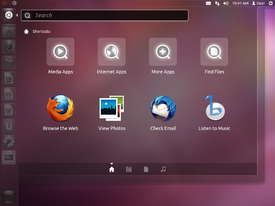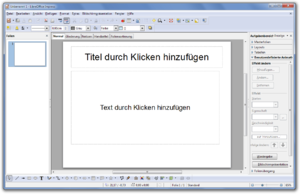- Screenshot
-
Not to be confused with Screencast.
A screenshot (or screen shot), screen capture (or screencap), screen dump, screengrab (or screen grab), or print screen[1] is an image taken by a computer to record the visible items displayed on the monitor, television, or another visual output device. Usually this is a digital image taken by the host operating system or software running on the computer, but it can also be a capture made by a camera or a device intercepting the video output of the display (such as a DVR).
Screenshots can be used to demonstrate a program, a particular problem a user might be having, or generally when display output needs to be shown to others or archived.
Contents
Built-in screenshot functionality
Mac OS X
 Screenshot of Audacity running on Mac OS X
Screenshot of Audacity running on Mac OS X
On Mac OS X, a user can take a screenshot of an entire screen by pressing ⌘ Cmd+⇧ Shift+3, or of a chosen area of the screen by ⌘ Cmd+⇧ Shift+4. This screenshot is saved to the user's desktop, with one PNG file per attached monitor. If the user holds down Ctrl while doing either then the screenshot will be copied to the clipboard instead.
Beginning with Mac OS X Tiger, it is possible to make a screenshot of an active application window. By following ⌘ Cmd+⇧ Shift+4, with pressing the Spacebar, the cross-hair cursor turns into a small camera icon. The current window under the cursor is highlighted, and a click on the mouse or trackpad will capture a screenshot of the entire highlighted element (including the parts offscreen or covered by other windows).
A provided application called Grab will capture a chosen area, a whole window, the whole screen, or the whole screen after 10 seconds and pops the screenshot up in a window ready for copying to the clipboard or saving as a TIFF. The Preview application, also provided, has the same capture options as Grab but opens the captured image immediately in a new window.
A shell utility called "screencapture" (located in
/usr/sbin/screencapture) can be used from the Terminal application or in shell scripts to capture screenshots and save them to files. Various options are available to choose the file format of the screenshot, how the screenshot is captured, if sounds are played, etc. This utility might only be available when the Mac OS X developer tools are installed. A user cannot capture the screen while DVD Player is running.Microsoft Windows
On Microsoft Windows, pressing Prt Sc captures a screenshot of the entire desktop and places it in the clipboard, while Alt+Prt Sc captures only the active window. In most versions of Windows, captured screenshots do not include the mouse pointer.
Once captured, the screenshot must be pasted from the clipboard into a separate program, such as Paint or GIMP, in order to be viewed or saved. Some programs, however—particularly multiplayer online games—will automatically save screenshots in a specified folder. As of Windows XP (or any version based on Windows NT), it is no longer possible to take screenshots of full-screen DOS windows without other software.
Video content in programs using a hardware overlay video renderer is not captured by the method described above.[2] Windows Media Player on Windows XP in its default configuration on supported hardware is affected by this. However, some third-party applications can capture overlay images.
Windows Vista and Windows 7 include a utility called Snipping Tool, first introduced in Windows XP Tablet PC Edition. It is a screen-capture tool that allows taking screenshots ("snips") of a window, rectangular area, or free-form area. Snips can then be annotated, saved as an image file or as an HTML page, or emailed. However, it does not work with non-tablet XP versions but represents an XP compatible equivalent. Windows 7 also provides a "problem steps recorder" (psr)[3] which records a screenshot every time the mouse is clicked. When stopped it creates a zipped MHTML document with all the screenshots inside.
For programmatic access, application developers can use GDI, DirectX, or the Windows Media Encoder API to capture screenshots.[4]
iOS
A screenshot can be taken on iOS by pressing and holding the Home button and the Sleep/Wake button; the screen will flash and the picture will be stored in PNG format in the "Camera Roll" on the iPhone or in "Saved Photos" on the iPod touch. The screenshot feature is only available with iOS 2.0 and later.[5]
Android
On Android a screenshot also can be taken by pressing and holding the Home button and the Sleep/Wake button like iOS.[6]
HP WebOS
Screenshots of the HP webOS can be taken. For webOS phones, simultaneously press Orange/Gray Key+Sym+P. For the HP_Touchpad, press Home Key+Power. In either case, screenshots will be saved to the "Screen captures" folder in the "Photos" app.
X Window System
 gnome-screenshot, running on Ubuntu v8.04 "Hardy Heron"
gnome-screenshot, running on Ubuntu v8.04 "Hardy Heron"
Since X Window System itself is not a desktop environment and only includes a very basic set of programs, methods of taking screenshots vary greatly depending on the platform. While xwd(1) is the closest "standard" way of taking screenshots on the X Window System, other bundled utilities are easier to use. Some programs for creating screenshots on X Window System are:
- xwd: The standard utility of the X Window System to dump an image of an X Window is xwd(1); produces an XWD image
- ImageMagick: Has an import command-line tool that captures screenshots in a variety of formats
- KSnapshot: The default screen grabbing utility in the K Desktop Environment
- gnome-screenshot: The default screen grabbing utility in GNOME
Additionally, using KDE or GNOME the Print Screen key behavior is quite similar to Windows. GIMP also provides an easy way to take screenshots.
Maemo 5
On Maemo 5 a screenshot can be taken by pressing Ctrl+⇧ Shift+P simultaneously. Screenshots will be saved as "Screenshot-YYYYMMDD-HHMMSS.png" in "Images/Screenshots" on the internal storage.
Third-party tools
See also: Category:Screenshot software- Screenpresso
- Capture Assistant
- Grab
- Greenshot
- IrfanView
- Jing
- Lightscreen
- Lightshot
- Microsoft OneNote
- PrintKey 2000
- SnagIt
- Snapz Pro X
- Snipping Tool
- Softario Captus
- VVCap
- Window Clippings
- Xfire
Common technical issues
Hardware overlays
On Windows systems, screenshots of games and media players sometimes fail, resulting in a blank rectangle. The reason for this is that the graphics are bypassing the normal screen and going to a high-speed graphics processor on the graphics card by using a method called hardware overlay. Generally, there is no way to extract a computed image back out of the graphics card, though software may exist for special cases or specific video cards.
One way these images can be captured is to turn off the hardware overlay. Because many computers have no hardware overlay, most programs are built to work without it, just a little slower. In Windows XP, this is disabled by opening the Display Properties menu, clicking on the "Settings" tab, clicking, "Advanced", "Troubleshoot", and moving the Hardware Acceleration Slider to "None."
Free software media players may also use the overlay but often have a setting to avoid it or have dedicated screenshot functions.
The Mac OS X DVD player deactivates the built-in screenshot feature, but it is still possible to capture the image or the video with third party software or by using the "screencapture" command in the terminal.
Screen recording
Main article: ScreencastThe screen recording capability of some screen capture programs is a time-saving way to create instructions and presentations, but the resulting files are often large.
A common problem with video recordings is the action jumps, instead of flowing smoothly, due to low frame rate. Though getting faster all the time, ordinary PCs are not yet fast enough to play videos and simultaneously capture them at professional frame rates, i.e. 30 frame/s. For many cases, high frame rates are not required. This is not generally an issue if simply capturing desktop video, which requires far less processing power than video playback, and it is very possible to capture at 30 frame/s. This of course varies depending on desktop resolution, processing requirements needed for the application that is being captured, and many other factors.
Copyright issues
Some companies believe the use of screenshots is an infringement of copyright on their program, as it is a derivative work of the widgets and other art created for the software.[7][8] Regardless of copyright, screenshots may still be legally used under the principle of fair use in the U.S. or fair dealing and similar laws in other countries.[9][10]
Preventing copying is one of the issues that Trusted Computing seeks to address. Under Trusted Computing, the user would be prevented from taking screenshots when certain programs are running.
See also
- Comparison of screencasting software
- List of screencasting software
- Screencast
- Screenshot map
- Thumbshot
- Video capture
References
- ^ Motive.co.nz
- ^ Hardware Overlays Knowledge Base
- ^ Windows.microsoft.com
- ^ Various methods for capturing the screen
- ^ "How To: Take a Screenshot With the iPhone". TiPb.com. http://www.tipb.com/2008/10/06/how-to-take-a-screenshot-with-the-iphone/. Retrieved 2011-11-09.
- ^ "How to Take Screenshots on Android 2.3.4 Without Rooting". Simple Mobile Review. http://www.simplemobilereview.com/how-to-takes-screenshots-on-android-2-3-4-without-rooting/. Retrieved 2011-11-08.
- ^ "Screen Shots (Excluding Xbox)". Use of Microsoft Copyrighted Content. http://www.microsoft.com/about/legal/permissions//default.mspx#E3C. Retrieved 2007-08-22.
- ^ "Question: What are screenshots, and is using them copyright infringement?". FAQ about Copyright -- Chilling Effects Clearinghouse. http://www.chillingeffects.org/copyright/faq.cgi#QID809. Retrieved 2007-08-22.
- ^ "Copyright in screenshots? Who owns it?". MetaFilter. http://ask.metafilter.com/55616/Copyright-in-screenshots-Who-owns-it. Retrieved 2007-08-22.
- ^ "Ask the Law Geek: Is publishing screenshots Fair Use?". Lifehacker. http://lifehacker.com/software/ask-the-law-geek/ask-the-law-geek-is-publishing-screenshots-fair-use-193343.php. Retrieved 2007-08-22.
External links
Categories:- Screenshot software
- Computing terminology
- Graphical user interfaces
Wikimedia Foundation. 2010.